
Arshu Consultancy Pte. Ltd.
Shopify Connector v16.0.0.0
GUIDE
Guide for Shopify Connector for Microsoft Dynamics
365 Business Central
Date: 21-Oct-2020
Contact: Support_sg@navisionapps.com

Arshu Consultancy Pte. Ltd.
Contents
1. Introduction ............................................................................................................................ 2
2. Business Scenario ................................................................................................................ 3
3. Install Extension ................................................................................................................... 4
4. Configuration .......................................................................................................................... 6
4.1 Authentication Setup .................................................................................................. 6
4.2 Shop Setup ..................................................................................................................... 7
4.3 Shop Locations .............................................................................................................. 8
5. Products ................................................................................................................................... 9
6. Collections ............................................................................................................................. 15
6 Order Processing .................................................................................................................... 17
7 Scheduler Configuration ...................................................................................................... 23
8 Subscription .............................................................................................................................. 24

Arshu Consultancy Pte. Ltd.
2 | P a g e
1. Introduction
Thanks for choosing Shopify Connector.
Shopify connector enables you to seamlessly to connect with Shopify marketplace.
It updates inventory/pricing and downloads sales orders from shopify without
manual intervention.
Besides to shopify connector we do provide connectors for other marketplaces like
(Lazada, Shopee, Amazon, JD, Qoo10 and etc). we also do provide custom
connectors to integrate your business process with marketplace.

Arshu Consultancy Pte. Ltd.
3 | P a g e
2. Business Scenario
Companies who uses Microsoft Dynamics 365 Business Central and wants to sell
in Shopify marketplace are required to update inventory and pricing regularly to
fulfil customer orders and when customer places order in Marketplace, the same
need to be entered in Microsoft Dynamics 365 Business Central to do shipment
and invoicing.
If both systems are not integrated, its manual and time-consuming process to
update orders, pricing and inventory. There is chance of human errors.
If companies don’t have any ERP/or any other ERP they can choose Microsoft
Dynamics 365 Business Central as a platform for selling in Shopify/any
marketplace and manage orders.
We also provide other marketplace connectors like Amazon, Shopee, Qoo10, etc

Arshu Consultancy Pte. Ltd.
4 | P a g e
3. Install Extension
The purchased App will be listed under “Extension Management” Page.
Navigate to “Extension”
Click on Shopify Connector for Dynamics 365 Business Central Extension
Click Next

Arshu Consultancy Pte. Ltd.
5 | P a g e
Read “Terms and Conditions” and check Accept the terms and conditions and Click
Install
After the app is successfully installed, you will get the below successful message.
Note: To install App, user must have “SUPER” role id

Arshu Consultancy Pte. Ltd.
6 | P a g e
4. Configuration
4.1 Authentication Setup
Shopify connector allows to configure multiple shops. For each shop you must
configure authorization.
Navigate to Shop authorization setup and configure it.
Store Name: Name of the store
Store URL: Published store URL
Private App Name: Optional
API Key, Password: To get API Key generate private app from your shopify
account and copy it here.
https://help.shopify.com/en/manual/apps/private-apps
API Version: shopify API version
Access Scope URL: auto generate (you will be allow to modify latter if required)
For trail license key, please email sales@navisionapps.com.

Arshu Consultancy Pte. Ltd.
7 | P a g e
API Management:
Each Shop you can control API Usage. if its blocked, you will be not be
allowed to perform the respective action.
Enable API Log: It is not recommended to enable it. Only it should be enabled
during troubleshooting.
After configuring above setup, Click on Test Connections to verify successful
connection to respective Shopify shop.
4.2 Shop Setup
Configure Shop parameters Setup as per your company policy.
You can configure basic parameters which is required of order creation.
In the action menu, you can download existing orders, price, products, and
collections from the respective shop. This we will be carried out for first time and
subsequently if required for on Demand.

Arshu Consultancy Pte. Ltd.
8 | P a g e
4.3 Shop Locations
Shop location configuration helps to map Microsoft Dynamics 365 Business
Central location with shopify location.
One shopify location can be configured to multiple Microsoft Dynamics 365
Business Central location and vice versa. For each location, you can specify % of
inventory to allocate from that location.
You can also configure whether to remove the pending sales order qty of that
item from the available inventory before sync to shopify.

Arshu Consultancy Pte. Ltd.
9 | P a g e
5. Products
Shopify connector Product Page allows to publish product or update an existing
product. It gives two-way integration. It can also be used to download existing
already created product from shopify.
Product card will have information specific to shopify. User can edit information
and update into Shopify Products.
User also sync specify item price and Inventory to shopify on demand.
Shopify product card allows to specify variants if its applicable.

Arshu Consultancy Pte. Ltd.
10 | P a g e
If products is enabled with Item variants user need to update variants information
in product variants page.
Example of a Variant Product. – Orange when published in Shopify
Example of a Variant Product. – Blue when published in Shopify
Shopify allows maximum of three types of variants.

Arshu Consultancy Pte. Ltd.
11 | P a g e
Body Content
By default, its copies Item attributes as content from standard Item Card. But
user allowed to edit HTML Content, or user can copy from their existing content
management system and paste it here. To view content, navigate to
Images
User can update Product/Variant level Image URL.

Arshu Consultancy Pte. Ltd.
12 | P a g e
To view details of each variants, user can navigate to Product Variants or from
Product subpage they can navigate Product Variants card and perform respective
actions.

Arshu Consultancy Pte. Ltd.
13 | P a g e
Auto Update Inventory should be enabled if inventory need to be updated via
scheduler.
Tags:
User can create own tag and update in Product card.
Click on Edit Tags and choose from list.
Connectors has option to copy Microsoft Dynamics 365 Business Central items
and publish to marketplace. You can put filter items to copy and select applicable
option.

Arshu Consultancy Pte. Ltd.
14 | P a g e
If product is already published in marketplace and not exist in Microsoft Dynamics
365 Business Central then, please use Get Products from Shop setup and configure
Seller SKU and Item No. mapping in Product variants.
Once job completed, you will get message on no. of success and failed items.
If there is any error while publishing, user can view Error Log table for details
Navigate to Product List view Products published.

Arshu Consultancy Pte. Ltd.
15 | P a g e
6. Collections
User can create collections and manage within Microsoft Dynamics 365 Business
Central.
To view list of collections, Navigate to Collections and click the collection to see
the details.
Navigate to Product List associated with is collections.
User can add Products into Collections.
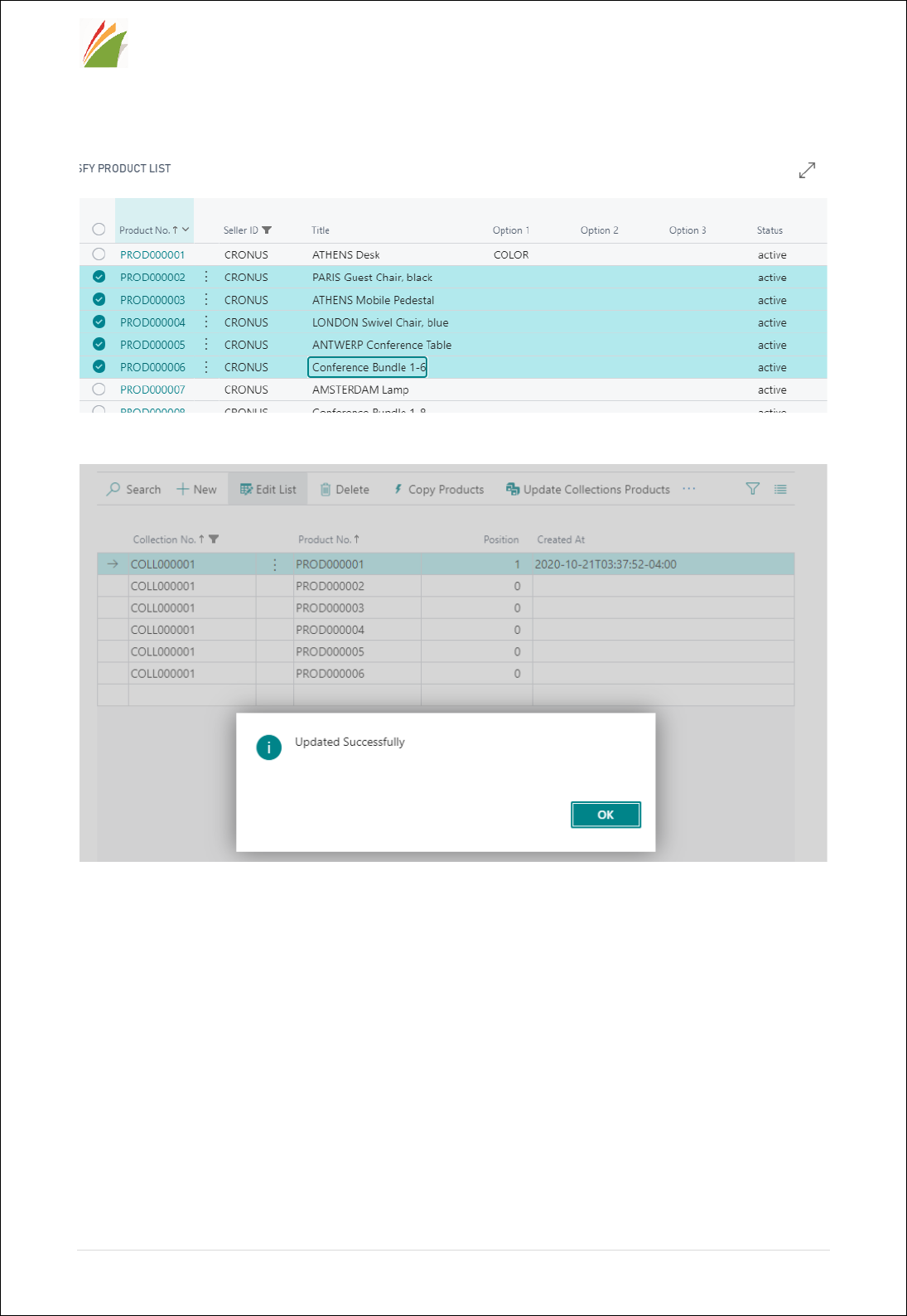
Arshu Consultancy Pte. Ltd.
16 | P a g e
By Clicking Copy Products and select products to add.
After adding products click on Update Collections Products.

Arshu Consultancy Pte. Ltd.
17 | P a g e
6 Order Processing
Users can download Shopify orders and synchronize them with Business Central
sales document.
Follow the below steps to download Shopify orders.
1. Navigate to SFY Orders.

Arshu Consultancy Pte. Ltd.
18 | P a g e
2. On the SFY Orders page, click on Actions -> Order Processing -> Download
all Orders action.
3. Click Yes to download the orders.
4. On successfully downloading Shopify orders, users can view them on SFY
Orders page.

Arshu Consultancy Pte. Ltd.
19 | P a g e
Follow the below steps to synchronize and configure Shopify orders with Business
Central Sales Document.
1. Navigate to SFY Shop Setup List.
2. Open the relevant Shop Setup card.
3. The underlined fields in the Shop Setup card must be filled in. A short
description of the fields is given below.

Arshu Consultancy Pte. Ltd.
20 | P a g e
Shopify Customer No.
The Customer No. used on synchronizing
Shopify orders with Business Central sales
document.
Create Order as
Order: Synchronizes Shopify orders as
Business Central Sales Order.
Invoice: Synchronizes Shopify orders as
Business Central Sales Invoice.
Default Order Location
The Location Code used on synchronizing
Shopify orders with Business Central sales
document.
Order No. Series
The No. Series used on synchronizing Shopify
orders with Business Central sales document.
4. Navigate to SFY Orders and open the order which you want to synchronize
with Business Central Sales Document. Make sure the combination of
Product ID and Variant ID or SKU exists in SFY Product Variants and is
linked with an Item No.

Arshu Consultancy Pte. Ltd.
21 | P a g e
5. Enable the Update to BC field if not already enabled. Click on Actions ->
Order Processing -> Sync. Order with BC. This will create a new Sales
Document.
6. Depending on the type of document creation, Navigate to Sales Order /
Sales Invoice and open the Sales Document. The Shopify order has been
synchronized with Business Central.

Arshu Consultancy Pte. Ltd.
22 | P a g e
To fulfil an order, open the relevant Sales Document. Make sure the following
fields are filled in.
1. Package Tracking No.
2. Shipping Agent Code.
3. Internet Address field in Shipping Agent page.
Click on Actions -> Shopify -> Fulfill Order action.
This action will fufill your order.
Note: Your Shopify Order must have a Location ID.

Arshu Consultancy Pte. Ltd.
23 | P a g e
7 Scheduler Configuration
Standard Job scheduler is used to configure jobs for downloading orders, creating
Microsoft Dynamics 365 Business Central Orders, updating inventory and Price.
Configure Code unit ID: 70253283(SFY_SyncShopifyData_DWA)
Same code unit will be used to configure all jobs by passing Job Code.
Parameter Code
Description
DOWNLOAD_SHOPIFY_ORDER
Orders will be downloaded from
Shopify
SYNC_INVENTORY
Inventory will be updated into Shopify
Locations
SYNC_PRICE
Price will be updated into Shopify
Locations
SYNC_ORDERS_TO_BC
New Shopify Order will be created as
order and existing order status will be
updated
e.g. Sync Inventory

