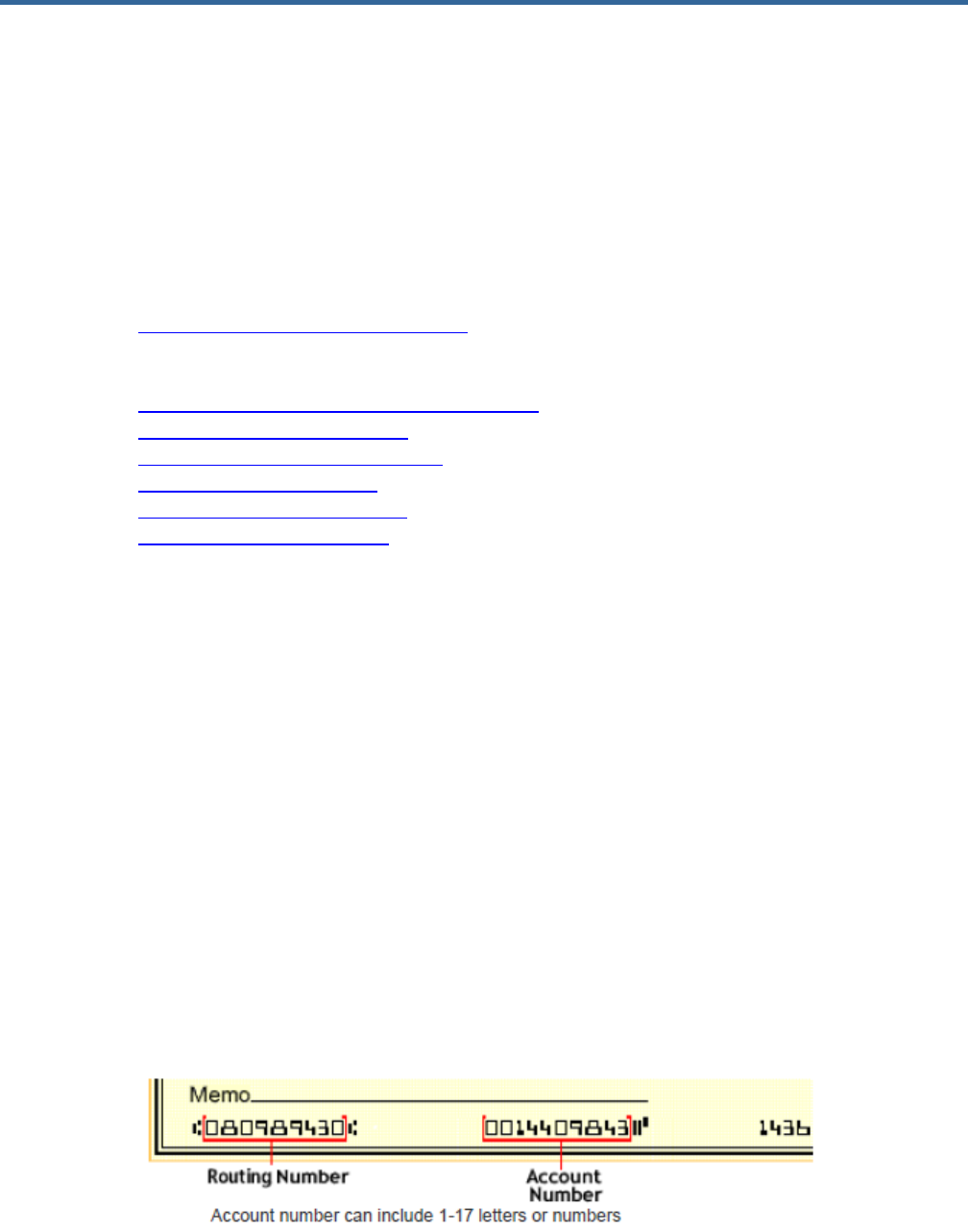
1
Direct Deposit Help
Using Payroll Direct Deposit is the safe, private, and convenient way to get paid, and it puts
you in control!
Note: Due to banking rules, your payment could be returned to the State of Michigan if your
deposit is directed to a foreign account. Contact your bank for questions about the status of
your bank account.
Table of Contents:
Hold the ‘Ctrl’ key and click the hyperlink to access each section
• Getting Started
o Adding Your First Direct Deposit
• Managing Your Direct Deposit
o Add Additional Direct Deposit Accounts
o Change a Deposit Amount
o Select a New Default Account
o Reorder Your Accounts
o Close (Delete) an Account
o Buy U.S. Savings Bonds
• Questions?
If you have questions or need help, please contact:
MI HR Service Center
Phone: (877) 766-6447
Fax: (517) 241-5892
Hours: 8:00am – 5:00pm (ET), Monday through Friday except State Holidays
Address: P.O. Box 30002
Lansing, MI 48909
House, Senate, Judicial or MEDC Corporate employees contact your HR Office
Getting Started
Three things you need to add a Direct Deposit Account:
• Bank Name or Routing Number
• Account Number
• Account Type: Checking or Savings
(Routing and checking account numbers are on your checks)

2
Adding Your First Direct Deposit
1. Log into your HR Self-Service Account
2. In the upper left-hand corner, click Bookmarks
3. Navigate to Employee Self-Service, Pay, and then Direct Deposit
4. Click the Add button
5. Read the authorization disclosure; click I agree, or I do not agree with this statement. If
you agree, it gives the same weight as your written signature. If you don’t agree, the
Direct Deposit process is cancelled. If you have already agreed to this during your
session, you will not receive this message a second time.
6. Enter the number of accounts you are prepared to add; you can add up to five active
direct deposits; click Continue
7. The first account you will add is your default account which is designated at 100%
8. To add an Account, complete the following fields:

3
a. Bank – Click the Search button on the right side of this field to open the dialog
box; search for your Routing Number or Bank by name and click the hyperlink to
select
b. Effective Date – Today’s date or any date going forward
c. Description – This is used for your personal reference and is limited to 8
characters
d. Account Type – Checking or Savings
e. Account Number
f. Amount - Percent of Net is automatically set at 100% when you only have one
account
9. Click Update
**REMEMBER**
o The first payroll processed by the State after the added date is for the
prenotification process
o Prenotification is when a test deposit is sent to your bank to ensure the routing
and bank account numbers are correct
o The payroll after the prenotification process your money will be deposited to your
account
o In order to revoke a default account, you should add another account first
Managing Your Direct Deposit Accounts
When managing your accounts, you can:
• Add Additional Direct Deposit Accounts
• Change a Deposit Amount
• Select a New Default Account
• Reorder Your Accounts
• Close (Delete) an Account
• Buy U.S. Savings Bonds

4
Add Additional Direct Deposit Accounts
You may have up to five active Direct Deposits; you will need:
• Bank Name or Routing Number
• Account Number
• Account Type: Checking or Savings
1. From the Direct Deposit Screen, click Add
2. Read the authorization disclosure; click I agree, or I do not agree with this statement. If
you agree, it gives the same weight as your written signature. If you don’t agree, the
Direct Deposit process is cancelled. If you have already agreed to this during your
session, you will not receive this message a second time.
3. To Add an Account, complete the following fields:
a. Bank – Click the Search button on the right side of this field to open the dialog
box; search for your Routing Number or Bank by name and click the hyperlink to
select
b. Effective Date – Today’s date or any date going forward
c. Description – This is used for your personal reference and is limited to 8
characters
d. Account Type – Checking or Savings
e. Account Number
f. Amount –
i. Percent of Net is automatically set at 100% when you only have one
account.
ii. Flat amount is the amount that will be deposited to the account; only to
be used when you are entering multiple accounts for deposits
4. Click Update
Note:
o Additional accounts will be added in proceeding order; the default account will
always be last because 100% of the remaining net pay is deposited to that
account
o If you would like your accounts deposited in a different order, click Reorder
o To view account details or change the amount, click the account number which is
a hyperlink; changes do not require prenotification and will take effect the next
payroll

5
o Once you have more than one account you are able to click the Select A New
Default button to designate a new default account
o Due to banking rules, your payment could be returned to the State of Michigan if
your deposit is directed to a foreign account; contact your bank for questions
about the status of your bank account.
Multiple Account Tips:
o If you have five direct deposits, you must revoke an existing direct deposit before
adding a new one
o Before selecting a new default account, you must first designate a new one
o Net pay is deposited in the account order you designate. If there isn’t enough net
pay to honor a designated amount or percent, that account is skipped. Once all
your account distributions have been fulfilled the remaining amount of your check
will be deposited into your default account
Change a Deposit Amount
When you have more than one account, you can change the Flat Amount, or the Percentage
of Net Pay deposited to any account other than your default account.
1. From the Direct Deposit Screen, click the blue account number of the account you want
to change
2. Read the authorization disclosure; click I agree, or I do not agree with this statement. If
you agree, it gives the same weight as your written signature. If you don’t agree, the
Direct Deposit process is cancelled. If you have already agreed to this during your
session, you will not receive this message a second time.
3. From the detail screen you can change the Account Description, Flat Amount, or
Percent of Net
4. Click Update

6
Note: You CANNOT change the account from checking to savings, or vice versa, even
when the account number is the same. You must revoke the account and re-add it.
Select a New Default
When you have two or more accounts, you must designate a default account. Any pay that is
not distributed to other account(s) will be sent to your default account. To select a new default
account:
1. From the Direct Deposit Screen, click ‘Select a New Default’
2. Click the radio button next the account you wish to designate as the new default
3. Read the authorization disclosure; click I agree, or I do not agree with this statement. If
you agree, it gives the same weight as your written signature. If you don’t agree, the
Direct Deposit process is cancelled. If you have already agreed to this during your
session, you will not receive this message a second time.
4. You will then be prompted to update your default account to elect a Flat Amount or
Percent of Net amount
5. Click Update

7
Reorder Your Accounts
Net pay is deposited in the account order you designate. If there isn’t enough net pay to honor
a designated amount or percent, that account is skipped. Once all your account distributions
have been fulfilled the remaining amount of your check will be deposited into your default
account.
1. From the Direct Deposit screen, click ‘Reorder’
2. Enter the order in which you want your accounts to have funds distributed; click Apply
3. Read the authorization disclosure; click I agree, or I do not agree with this statement. If
you agree, it gives the same weight as your written signature. If you don’t agree, the
Direct Deposit process is cancelled. If you have already agreed to this during your
session, you will not receive this message a second time.
Close (Delete) an Account
In order to revoke an account, you must have more than one account active, so you always
have a default account.
1. Click the ‘Close Account’ hyperlink to the right of the account
2. Read the authorization disclosure; click I agree, or I do not agree with this statement. If
you agree, it gives the same weight as your written signature. If you don’t agree, the
Direct Deposit process is cancelled. If you have already agreed to this during your
session, you will not receive this message a second time.
3. Click ‘OK’ to confirm. The closure will be reflected in the next processed payroll.

8
Buy U.S. Savings Bonds
Employees can use a payroll direct deposit through their HR Self-Service Account to buy
savings bonds.
1. Go to www.treasurydirect.gov to set up a Treasury Direct account and receive a
TreasuryDirect account number and access card. For assistance, call (844) 284-2676
2. Set up a Direct Deposit Account for your TreasuryDirect Account; enter the following
information:
a. Bank – Search for 51736158 as the Routing Number or Treasury Direct as the
Bank; click the name to select
b. Description – US Bonds
c. Account Type – Savings
d. Flat Amount/Percent of Net – Amount to be deposited each pay period
e. Account Number – TreasuryDirect Account Number
3. Click Update
